微信小程序拍照截取指定区域图片
效果图
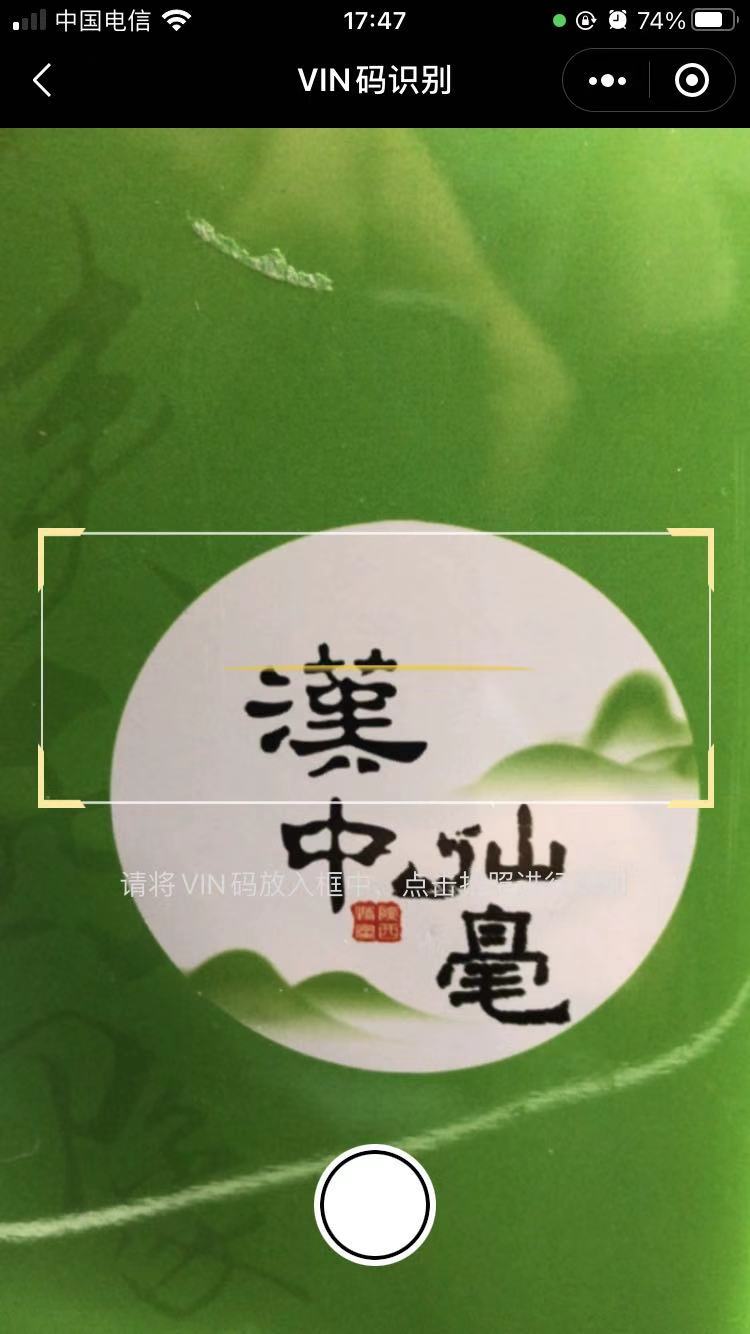
实现步骤
- 获取拍摄图片(wx.createCameraContext())
- canvas绘制拍摄图片(wx.wx.createCanvasContext())
- canvas导出指定区域 (wx.canvasToTempFilePath())
话不多少 直接上代码
wxml
html
1<camera wx:if='{{isShowCamera}}' class="camera-box" devic-position="width" flash="off" style='width:{{windowWidth}}px; height:{{windowHeight}}px;'> 2 <cover-view class='camerabgImage'> 3 <cover-view class="active"> 4 <cover-image class="active-image" src="https://oss.mukang.net/blog/2020/12/0716073342969601272.png"></cover-image> 5 <cover-view class="text">请将VIN码放入框中,点击拍照进行识别</cover-view> 6 </cover-view> 7 <cover-view class="btn" bindtap="takePhotoAction"> 8 <cover-view class="button"></cover-view> 9 </cover-view> 10 </cover-view> 11</camera> 12 13<canvas wx:if='{{isShowImage}}' canvas-id="image-canvas" id="canvas" 14 style='width:{{windowWidth}}px; height:{{windowHeight}}px;'></canvas>
wxss
css
1 2 3.camera-box { 4 width: 100vw; 5 height: 100vh 6} 7 8.camera-box .camerabgImage { 9 position: fixed; 10 top: 0; 11 left: 0; 12 right: 0; 13 bottom: 0 14} 15 16.camera-box .camerabgImage .active { 17 position: absolute; 18 top: 400rpx; 19 left: 36rpx; 20 right: 36rpx 21} 22 23.camera-box .camerabgImage .active-image { 24 display: block; 25 width: 680rpx; 26 height: 280rpx 27} 28 29.camera-box .camerabgImage .text { 30 text-align: center; 31 margin-top: 56rpx; 32 margin-bottom: 240rpx; 33 font-size: 28rpx; 34 font-weight: 400; 35 color: #D9D9D9; 36 line-height: 40rpx 37} 38 39.camera-box .btn { 40 position: fixed; 41 left: 50%; 42 bottom: 120rpx; 43 margin-left: -55rpx; 44 width: 110rpx; 45 height: 110rpx; 46 border-radius: 50%; 47 background: #fff; 48 border: 6rpx solid#fff; 49 display: flex; 50 align-items: center; 51 justify-content: center; 52} 53 54.camera-box .btn .button { 55 width: 102rpx; 56 height: 102rpx; 57 border-radius: 50%; 58 border: 4rpx solid#000 59} 60.canvas{ 61 position: absolute; 62 top: -10000rpx; 63 left: -10000rpx; 64}
js
javascript
1// 创建页面实例对象 2Page({ 3 // 页面的初始数据 4 data: { 5 isShowCamera: false, 6 isShowImage: true, 7 image: '', 8 windowWidth: '', 9 windowHeight: '' 10 }, 11 onLoad() { 12 /** 13 * @name: 创建 拍照 获取 可视区域宽高 14 * @description: 15 * @version: 16 * @author: WangJian 17 * @time: 2021-01-22 10:34:39 18 */ 19 this.ctx = wx.createCameraContext() 20 let {windowWidth, windowHeight} = wx.getSystemInfoSync() 21 this.setData({windowWidth, windowHeight}) 22 }, 23 onShow: function () { 24 /** 25 * @name: 获取摄像头权限 26 * @description: 授权失败返回上一页 27 * @version: 28 * @author: WangJian 29 * @time: 2021-01-22 10:35:28 30 */ 31 var that = this 32 wx.authorize({ 33 scope: 'scope.camera', 34 success: function (res) { 35 that.setData({ 36 isShowCamera: true, 37 }) 38 }, 39 fail: function (res) { 40 console.log("" + res); 41 wx.showModal({ 42 title: '请求授权您的摄像头', 43 content: '如需正常使用此小程序功能,请您按确定并在设置页面授权用户信息', 44 confirmText: '确定', 45 success: res => { 46 if (res.confirm) { 47 wx.openSetting({ 48 success: function (res) { 49 console.log('成功'); 50 console.log(res); 51 if (res.authSetting['scope.camera']) { //设置允许获取摄像头 52 console.log('设置允许获取摄像头') 53 wx.showToast({ 54 title: '授权成功', 55 icon: 'success', 56 duration: 1000 57 }) 58 that.setData({ 59 isShowCamera: true, 60 }) 61 62 } else { //不允许 63 wx.showToast({ 64 title: '授权失败', 65 icon: 'none', 66 duration: 1000 67 }) 68 wx.navigateBack({delta: 1}) 69 } 70 } 71 }) 72 } else { //取消 73 wx.showToast({ 74 title: '授权失败', 75 icon: 'none', 76 duration: 1000 77 }) 78 wx.navigateBack({delta: 1}) 79 80 } 81 } 82 }) 83 84 } 85 }) 86 }, 87 /** 88 * @name: 拍照 89 * @description: 详细参数可参考官方文档 90 * @version: 91 * @author: WangJian 92 * @time: 2021-01-22 10:36:17 93 */ 94 takePhotoAction: function () { 95 var that = this 96 that.ctx.takePhoto({ 97 quality: 'high', //高质量 98 success: (res) => { 99 that.loadTempImagePath(res.tempImagePath); 100 }, 101 fail(error) { 102 console.log(error) 103 } 104 }) 105 }, 106 /** 107 * @name: canvas绘制拍照图片 108 * @description: 109 * @version: 110 * @author: WangJian 111 * @time: 2021-01-22 10:36:45 112 */ 113 loadTempImagePath: function (options) { 114 var that = this 115 wx.getSystemInfo({ 116 success: function (res) { 117 // px与rpx之间转换的公式:px = rpx / 750 * wx.getSystemInfoSync().windowWidth; 118 var image_x = 36 / 750 * that.data.windowWidth; // x 坐标位置 119 var image_y = 400 / 750 * that.data.windowWidth; // y 坐标位置 120 var image_width = 680 / 750 * that.data.windowWidth; // 图片宽度 121 var image_height = 280 / 750 * that.data.windowWidth; // 图片高度 122 console.log(image_x, image_y, image_width, image_height) 123 wx.getImageInfo({ 124 src: options, 125 success: function (res) { 126 that.setData({ 127 isShowImage: true, 128 }) 129 that.canvas = wx.createCanvasContext("image-canvas", that) 130 //过渡页面中,图片的路径坐标和大小 131 that.canvas.drawImage(options, 0, 0, that.data.windowWidth, that.data.windowHeight) 132 wx.showLoading({ 133 title: '数据处理中...', 134 icon: 'loading', 135 duration: 10000 136 }) 137 that.canvas.draw() 138 setTimeout(function () { 139 wx.canvasToTempFilePath({ //裁剪对参数 140 canvasId: "image-canvas", 141 x: image_x, //画布x轴起点 142 y: image_y, //画布y轴起点 143 width: image_width, //画布宽度 144 height: image_height, //画布高度 145 destWidth: image_width, //输出图片宽度 146 destHeight: image_height, //输出图片高度 147 success: function (res) { 148 // 生成本地文件路径 可上传服务器 149 console.log(res.tempFilePath); 150 that.setData({ 151 image: res.tempFilePath, 152 }) 153 // 生成base64 图片格式 154 wx.hideLoading() 155 console.log(res.tempFilePath); 156 wx.getFileSystemManager().readFile({ 157 filePath: res.tempFilePath, //图片路径 158 encoding: 'base64', //编码格式 159 success: result => { //成功的回调 160 console.log('data:image/png;base64,' + result.data) 161 }, 162 fail: function (e) { 163 wx.hideLoading() 164 wx.showToast({ 165 title: '出错啦...', 166 icon: 'loading' 167 }) 168 } 169 }); 170 } 171 }) 172 }, 1000); 173 } 174 }) 175 } 176 }) 177 }, 178});
阅读量:2513发布日期:2021-06-11 17:06:22
博客描述
微信小程序拍照截取指定区域图片